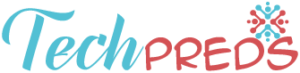In the current scenario MP4 files are highly preferable when compared to other video formats. MP4 files are compatible to any platform and you can make various changes in the content without much difficulty. Most of the video enthusiastic hunt for MP4 formats for further processing. Wondershare video converters carry out this conversion process by retaining the quality of the video. The Flash video files (FLV) seems to be inferior when compared to the Mp4 video files. Due to the advent of the internet technology MP4 files are widely used in most of the electronic devices and smart phones. The highly compatible nature of MP4 file format attracts more relative to other types. The flash videos have a lot of limitations with incompatible features. It does not support menus, subtitles, chapters etc. MP4 serves as a superior container and works well at any platform due to its mind blowing adaptive features.
Optimum steps for a successful conversion process
Step 1: Download and install Wondershare video converter software by visiting the official website of this fabulous conversion tool. Click on the trial version download and install the software by following the instructions displayed in the command window. Select the Wondershare video converter icon after successful installation process.
Step 2: To begin this conversion process you have to add the flash video file (FLV) by making use of the ‘Add Files’ tab on your left side of the screen. Navigate through the folders and select the required FLV file which has to be converted into MP4 format file. You can also adapt another simpler method to add the desired FLV file into this Wondershare video converter platform. Click and drag the FLV file to initiate the conversion process.
In the above screen shot FLV file has been added to carry out the conversion process. Beneath the FLV file you can witness edit tools such as trim, crop and add effects. Make use of these tools to carry out the required changes to your FLV file. Insert special effects to the video for better visualization. Crop the required content if necessary and utilize the trim option to make the videos informative. You can also ignore these tools if you are not interested to make any changes in the recorded FLV format video file.
Step 3: Now go to the drop down tab beside the ‘convert all files to’ menu which is displayed on your top right side of the screen. Click on the dropdown list. You will be able to view the expanded list comprising of major menus. Select ‘videos’ from the major menus. This action leads to a partitioned view. Select ‘MP4’ option from the left panel and ‘HD1080P’ on the right panel. The screen looks similar to the below screen shot.
Step 4: The next step is to click on the ‘convert’ button on your top right side of the screen or make use of the ‘convert all’ button displayed at the bottom of your right side of the screen. You can also navigate through the folders to identify the optimum memory space to store this converted file by making use of the ‘output’ tab which is available at the bottom of the screen. Select the dropdown menu beside this ‘output’ tab to surf through the desired folder for better storage.
The above screen shot displays the progressive stage of the conversion of the process.
The FLV file has been successfully converted in to MP4 file without any loss in quality by utilizing Wondershare video converter. The above picture displays the successful completion of the conversion process. You can witness the source FLV file has been converted into target MP4 file by retaining the video quality with the help of this effective tool.
Feature rich converter
Wondershare video converter comprises of various striking features apart from this conversion process. It supports more than 1000 formats. Utilize this fabulous tool for successful conversions without compromising on any factors. Retaining the quality of the video content seems to be a unique feature in the conversion process. Now you can make use of this tool to fix Meta data for better video quality. It is user friendly software and you can handle them easily without much effort. Follow the instructions provided in the official website of Wondershare video converter for optimum utilization. You do not require any special skills to handle this innovative software. It completes the desired tasks within the flicker of an eye. This tool is very fast and effective. Record your favorite streaming videos in the electronic devices or directly burn them to external storages using this amazing tool. You can make use of this software to save all your desktop activities without much difficulty.
Reliable software
Wondershare video converter is a reliable product with powerful functions, and also it is a Professional WMV Converter. Install the trial version for better understanding and later purchase the required subscription schemes. You can opt for one year license, lifetime, family and business according to your needs. Customize your favorite videos using this effective tool without compromising on its quality factors.
Reference